Google Account Password Recovering: Learn how to recover Gmail Password
It is obvious that once or twice we must have lost something very important to us and once it cannot be recovered, then it is forgotten. In the case of forgotten Gmail Password, we don't need to open a new Gmail Account, all we need to do is follow this Detailed Steps to recover, and unlock your Gmail.
Detailed Steps to recover and unlock your Gmail Account
1. Visit the Google account Official Website. This will take you to the sign in google account window. Click find account. Below.(view image Below).
2. Now this is very important. When we signed up for google accounts, we submitted a phone number or recovery email. This is where it plays a vital role. You will be able to submit your alternative email, or phone number and click next.
ALSO READ: My Unique mail: Googlemail.com (accounts.google.com.Sign Up)
3. Now you will be asked for your emails first name and last name, and when the information provided isn't valid, google will tell you "no account found" (see image below) , therefore it is necessary to put down your email details for reference purpose, now all you have to do is click "try again" and type in the correct details of your account and you will get an email on your recovery mail (definitely you must have the password of this recovery mail too).
Alternatively
If you actually can't remember the alternative email, definitely you will remember your own phone number (this really works for me), so lets go with that, now instead of putting in the alternative email, in put your recovery number at sign-up. You will still be asked your google account name, after typing this,click on next and you are unto the next stage.
4. Now the above Image will be displayed on your screen you with a question, "Having trouble signing in?" well...obviously YES. After acknowledging that you will be sent a verification code by text to your phone. Now to answer "Yes" click on the "send text message blue button".
5. Now you will be taken to the next stage where you will enter the code that has been sent to your mobile phone. It actually starts with a G, but you don't need to input the letter G"" again (it has already being provided), just type in the number and click next.
6. You will now be
asked to create a Strong
password ( this simply means
combination of letters
{upper and lower case},
symbols, and
numbers).
7. We are almost done... Confirm and edit your phone number and recovery email, click done, Gmail settings done...and....EUREKA!!! "NICELY DONE YOU'RE ALL SET". Now click continue.
8. WE JUST RECOVERED AND UNLOCKED YOUR GMAIL, ISN'T THAT A GREAT EXPERIENCE!!!
Detailed Steps to recover and unlock your Gmail Account
1. Visit the Google account Official Website. This will take you to the sign in google account window. Click find account. Below.(view image Below).
2. Now this is very important. When we signed up for google accounts, we submitted a phone number or recovery email. This is where it plays a vital role. You will be able to submit your alternative email, or phone number and click next.
ALSO READ: My Unique mail: Googlemail.com (accounts.google.com.Sign Up)
3. Now you will be asked for your emails first name and last name, and when the information provided isn't valid, google will tell you "no account found" (see image below) , therefore it is necessary to put down your email details for reference purpose, now all you have to do is click "try again" and type in the correct details of your account and you will get an email on your recovery mail (definitely you must have the password of this recovery mail too).
Alternatively
If you actually can't remember the alternative email, definitely you will remember your own phone number (this really works for me), so lets go with that, now instead of putting in the alternative email, in put your recovery number at sign-up. You will still be asked your google account name, after typing this,click on next and you are unto the next stage.
4. Now the above Image will be displayed on your screen you with a question, "Having trouble signing in?" well...obviously YES. After acknowledging that you will be sent a verification code by text to your phone. Now to answer "Yes" click on the "send text message blue button".
5. Now you will be taken to the next stage where you will enter the code that has been sent to your mobile phone. It actually starts with a G, but you don't need to input the letter G"" again (it has already being provided), just type in the number and click next.
6. You will now be
asked to create a Strong
password ( this simply means
combination of letters
{upper and lower case},
symbols, and
numbers).
7. We are almost done... Confirm and edit your phone number and recovery email, click done, Gmail settings done...and....EUREKA!!! "NICELY DONE YOU'RE ALL SET". Now click continue.
8. WE JUST RECOVERED AND UNLOCKED YOUR GMAIL, ISN'T THAT A GREAT EXPERIENCE!!!
Please try to keep your email details in tact, memorized or penned down for reference purpose. Let's have your take on this article on our comment box

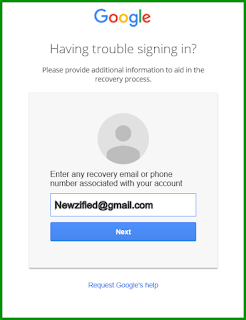
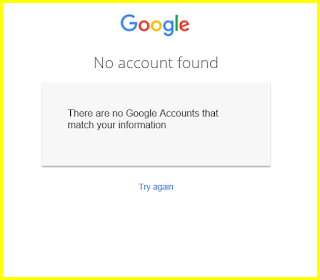







There can be various problems like Yahoo Mail Not Receiving Emails, sending emails, upload or download documents, etc. Email support is frequently utilised by the business houses as as time is money for them.if you have more issues regarding yahoo mail issuescall tollfree number (870)-390-4894
ReplyDeleteThis is a great inspiring article.I am pretty much pleased with your good work.You put really very helpful information. Keep it up. Keep blogging. Looking to reading your next post.
ReplyDeleteBuy Bulk Gmail accounts